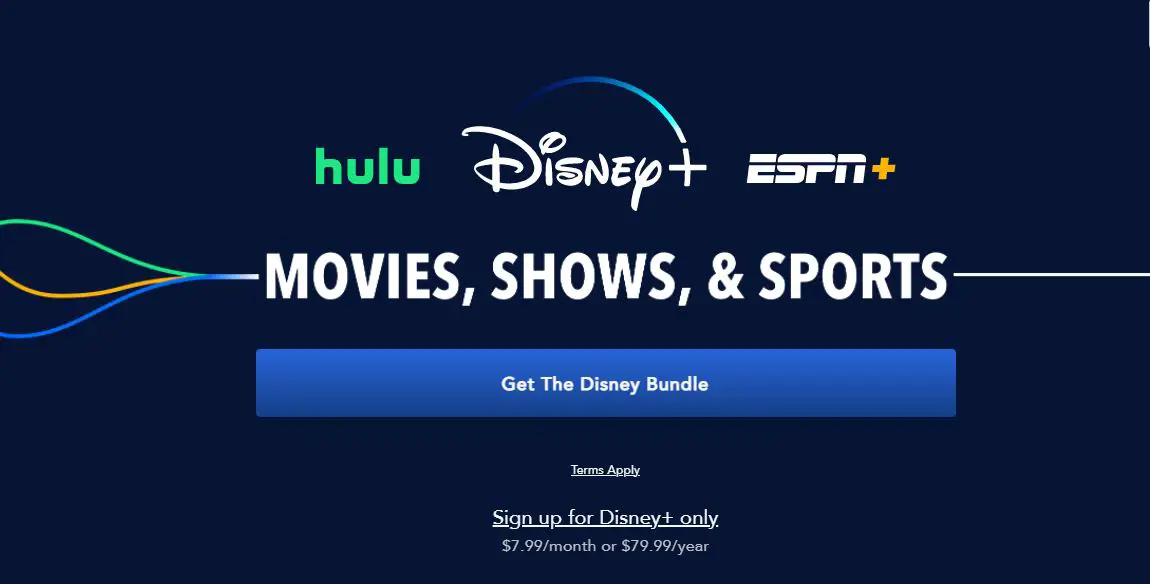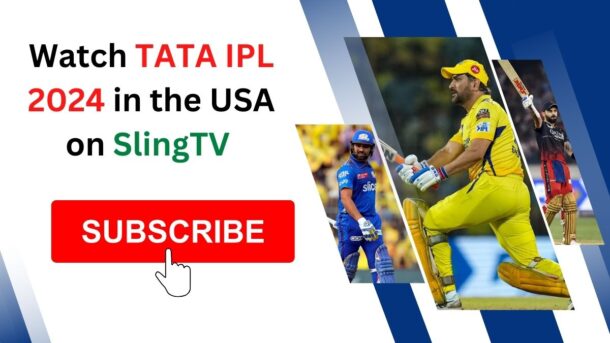Disney Plus is one of the best streaming services. It has some awesome original content, and it’s perfect for anyone who loves Disney movies, shows, cartoons, etc.
However, if you’re not happy with your subscription or maybe some issues prevent you from enjoying the service to its fullest potential, or maybe you’ve binge-watched all your favorite TV shows and movies and can’t find anything else to watch, then it might be time to cancel your Disney plus account!
Don’t worry, if you change your mind, you can always sign up again. Re-subscribing to Disney Plus are plenty of options you can choose from. Apart from the standard monthly and yearly packages, you can also go for the Disney bundle offer.
Disney Bundle costs $14.99/mo. Includes subscriptions to Disney+, ESPN+, and Hulu. Purchase the Disney Bundle and save $10/month, compared to the retail price of each service when purchased separately. If you sign up for each of these services separately, the total will come out to $22/mo. This means while Purchasing Bundle, you can save $8/mo by bundling all three together.
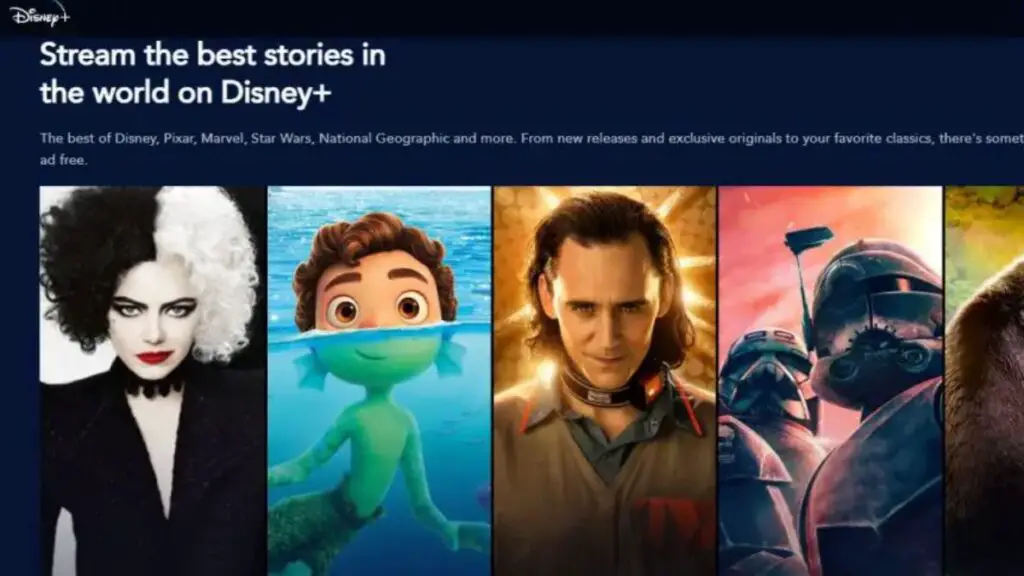
- Disney Bundle Monthly Subscription Plan
- Disney Bundle Annual Subscription Plan
- Cancel Disney Plus Subscription
- How to Cancel Disney+ Subscription via Web Browser?
- How to Cancel Disney+ Subscription via iPhone?
- How to Cancel Disney+ Subscription via Android?
- Bottom Line
- FAQ’s on Cancellation of Disney Plus Subscription
Disney Bundle Monthly Subscription Plan
Disney Plus Hulu and ESPN+ for $14.99 (Disney Bundle)
| Product | Price |
| ESPN+ Monthly Subscription | $10.99/mo |
| Disney+ Monthly Subscription | $10.99/mo |
| Hulu Monthly Subscription | $6.99/mo |
| Disney Bundle Monthly Subscription | $14.99/mo (Disney+, Hulu, and ESPN+ All Included) |
Note: As discussed above if you sign up for each of these services separately, the total will come out to $22/mo.
Disney Bundle Annual Subscription Plan
Note: As of now there is no plan available for Disney Bundle Annual Subscription
| Product | Price |
| ESPN+ Annual Subscription | $69.99/yr |
| Disney+ Annual Subscription | $79.99/yr |
| Hulu Annual Subscription | $69.99/yr |
Cancel Disney Plus Subscription
Whether your Disney Plus subscription is monthly or yearly if you want to cancel your Disney Plus subscription there are certain things that you need to keep in mind while doing so.
- It is only possible to cancel your subscription using a mobile device, tablet, or web browser on your phone, laptop, or desktop computer.
- You can still watch movies until the end of your billing cycle.
- When you sign up using third-party services like Apple, Amazon Fire Stick, Roku, etc., you can’t cancel your subscription directly from the website.
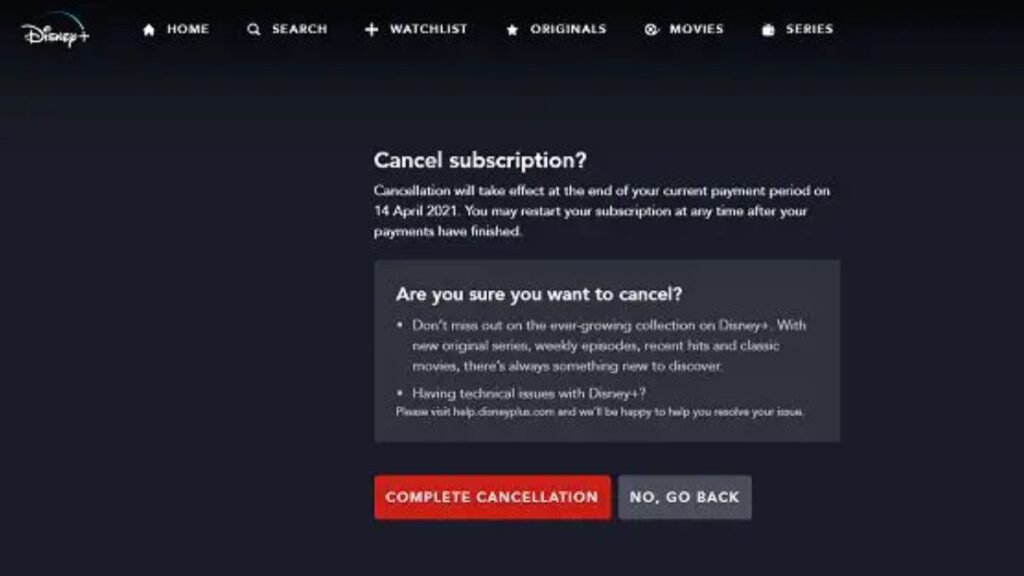
How to Cancel Disney+ Subscription via Web Browser?
- Visit the Disney Plus website from the web browser on your device.
- Log in with your account information.
- Click on the avatar of the account holder.
- Navigate to your “Account” in the top right corner.
- As soon as you open your subscription, you will be able to see your billing details. Select it to cancel monthly subscriptions.
- You can also cancel annual subscriptions by selecting “Disney+ annual.”
- Upon clicking your monthly or yearly subscription, you will be directed to your billing and subscription information. Press “Cancel Subscription”
- You will be asked to confirm your cancellation by pressing “Complete Cancellation.”
- The message “Your subscription has been canceled” will appear.
How to Cancel Disney+ Subscription via iPhone?
If you want to cancel Disney Plus on your iPhone, just follow these steps:
- Open your iPhone’s settings.
- You will see your name as “[Your name] Apple ID, iCloud, Media & Purchases.”.
- Click on “Subscriptions.”.
- Click on “Disney Plus.”.
- Click “Cancel Subscription.”.
Note: These steps are only applicable if you purchased your Disney+ subscription through your iPhone.
How to Cancel Disney+ Subscription via Android?
- Open the Google Play Store on your Android device.
- Click the three stacked lines and then click “Subscriptions.”
- Select Disney Plus.
- Select “Cancel Subscription.”
The above steps are only applicable to purchases made with Android phones.
You can always sign up again through Disney+ if you change your mind. Today, when there are too many options, it is more important than ever to pick and choose the services you want when you want them.
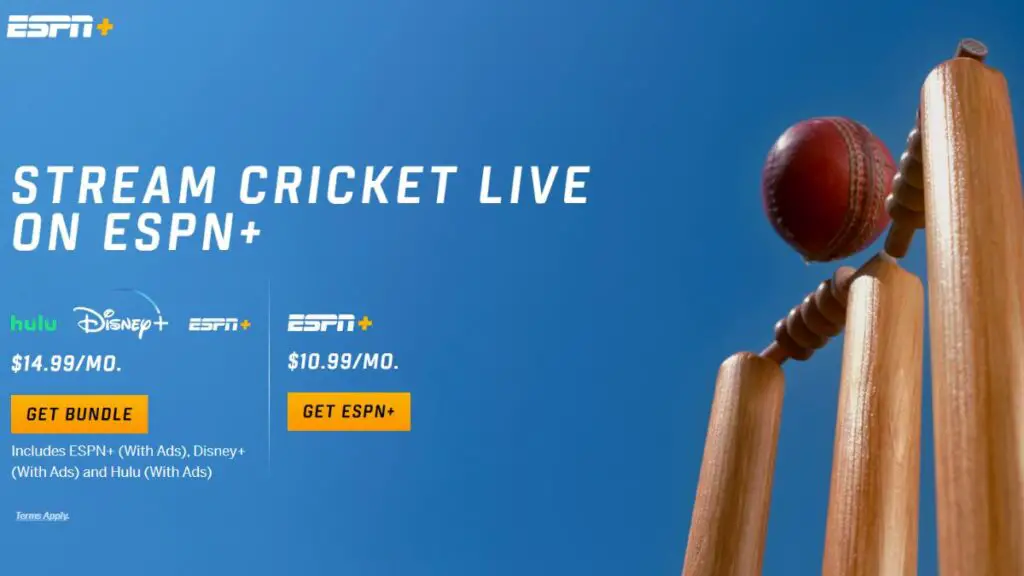
Bottom Line
While we have listed the possible methods for canceling Disney Plus subscriptions, we urge you to reconsider your decision. In the event that your answer remains the same, simply follow the steps above to stop the automatic renewal of your subscription.
FAQ’s on Cancellation of Disney Plus Subscription
Is Content Available After Cancellation of my Disney Plus Subscription?
If you cancel your subscription, you will still have access until the paid period ends. After that period expires, your account will be automatically canceled, and you will no longer be able to access any content in your library.
What Is The Cancellation Policy For My Disney+ Subscription?
Your account will be canceled automatically if you cancel your subscription. As soon as possible after your next billing date, your subscription will end, and no refunds will be given for partial or prepaid periods.
How do I cancel my Disney plus free subscription?
Disney Plus no longer offers free trials. This service has been discontinued. Once you sign up for Disney Plus with full payment, you will become a full-time subscriber.
Can I cancel my Disney Plus subscription at any time?
Yes, you can cancel your Disney Plus subscription at any time. You will still be able to watch Disney Plus until the next billing month.
How do I cancel my Disney Plus account?
Log into your Disney Plus account.
Click on your profile icon in the top right corner.
Select “Account.”
Click “cancel a subscription.”
Confirm the cancellation by clicking “complete cancellation.”